Take action on an individual discrepancy
There are two ways you can take action on billing errors in the Discrepancy Tracker. You can either take action at the individual service level in the service detail view of an entry or perform bulk actions on a discrepancy pattern directly from the grid.
- Go to Billings Center> Discrepancy Tracker. Scroll to the discrepancy grid.
-
Click the expand arrow next to a discrepancy pattern. A list of all the services included in the selected pattern opens.
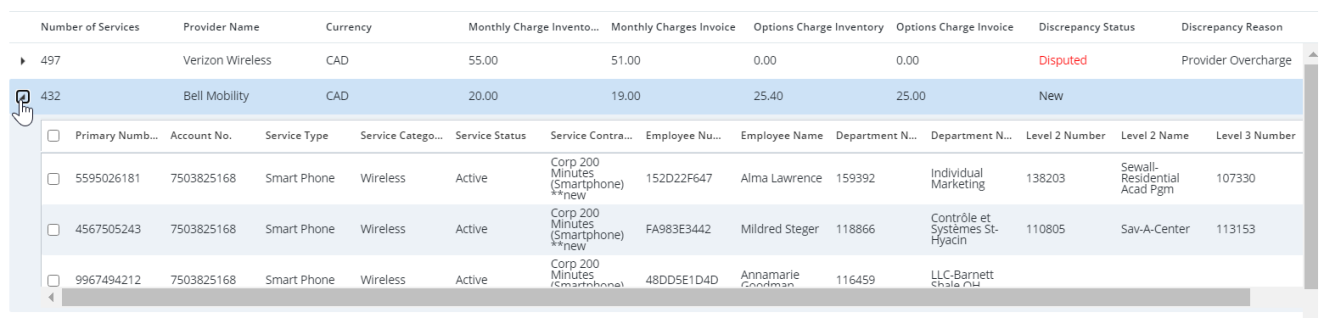
- Click on the service entry. The Discrepancy Details page opens. The information consists of an overview, where all the discrepancies associated with it appears, a history section which highlights both analysis and discrepancies known to date.
-
Click Actions. A drop-down menu opens.
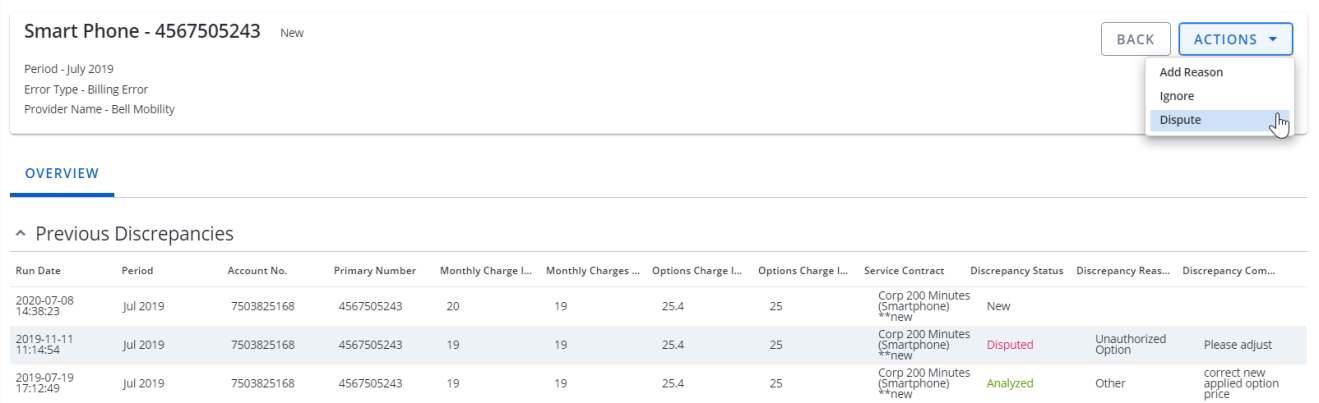
- Select the action type you want to perform from the menu.
Dispute a discrepancy:
- Select Dispute from the actions drop-down menu. A pop-up opens.
-
Fill in the following fields:
- Title of the dispute
- Invoice Period
- Provider
- Reason
-
Comment.
- Click Apply. You'll see the following message at the top of the screen: The Dispute has been successfully created.
- The message disappears after a few seconds and you'll be redirected to the Overview tab of the Dispute record.
Add a reason to the entry:
- Select Add Reason from the actions drop-down menu. A pop-up opens.
-
Select a Reason.
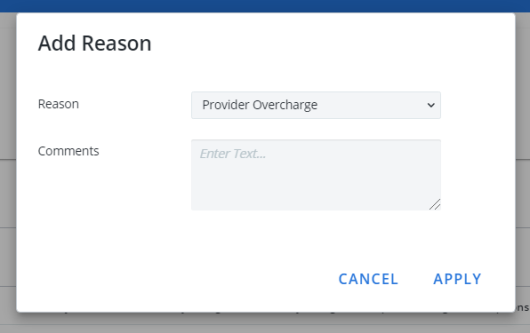
-
Add a Comment. Comments may be mandatory or optional depending on the reasons selected.
-
Click Apply to save the action or Cancel to exit. The Discrepancy Status updates to Analyzed.
Note: The Reason and Comment fields should be distinguished at the group level or at the individual service level. This allows you to know at what level the information was entered at. When the Reason and Comment are entered in this view, they should be identified as Pattern level comments.
Ignore a individual entry:
- Select Ignore from the actions drop-down menu. A pop-up appears.
- Select a Reason.
-
Add Comments. Comments may be mandatory or optional depending on the reasons selected.
-
Click Apply to save the action or Cancel to exit. The Discrepancy Status is updated to Ignored.